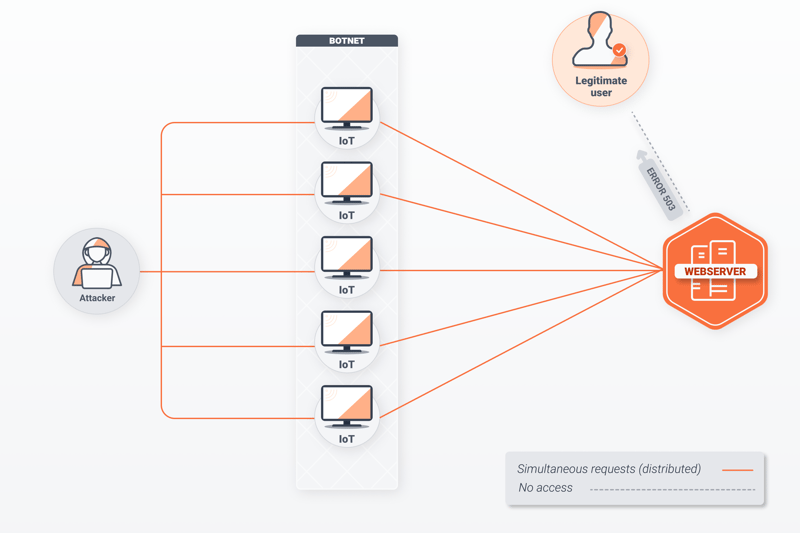20 Final Fantasy XIV Best Settings for an Easier Gaming Experience
Discover the top 20 settings for Final Fantasy XIV to enhance your gameplay experience. These strategies will take your gameplay to the next level, from modifying movement to showing target HP. Learn how to skip cutscenes and adjust the camera on-the-fly for more natural interactions. To easily traverse Eorzea, learn about the shortcuts, chat channel access, and other useful features.

Hello there! Today I want to discuss some of Final Fantasy XIV Best Settings that have made the game a lot easier for me. So, without further ado, let’s dive right into it.
1. Standard Type Movement vs. Legacy Type Movement
Firstly, Movement is one of the most important Final Fantasy XIV Best Settings that you must adjust. For that, you’ll need to look at character configuration and control settings, where you’ll find the option to choose between standard-type movement and legacy-type movement. It’s highly recommended to switch to a legacy-type movement. The reason is that with that standard movement when you press S,’ your character backpedals, which isn’t very useful. Similarly, pressing ‘A‘ and ‘D‘ makes your character spin in a circle, which can be inconvenient in certain situations. Additionally, in standard movement, your character will face the direction of the abilities you’re using as you run past enemies. This can lead to uncontrollable situations in harder content, particularly for melee DPS. Switching to a legacy-type movement resolves these issues. If you find it hard to adapt, you can also try changing your key binds and using ‘A’ and ‘D’ for strafing left and right, respectively.
2. Display Target’s Remaining HP Percentage
The target’s remaining HP% is one important setting you shouldn’t ignore. Imagine yourself engaged in a difficult raid while fighting a terrifying dragon. Knowing the enemy’s precise HP, especially when it is less than 10%, might shift the course of the battle. It enables you to tactically plan your strikes, maximising your output of damage and raising your likelihood of success. During difficult interactions, this realistic environment is helpful and offers a definite edge.
3. Skip Playback of Previously Viewed Scenario Cutscenes and Transportation Cutscenes
This setting does precisely what it says. Enabling it comes in handy when you’ve already viewed certain scenario cutscenes or transportation sequences multiple times and wish to skip them effortlessly.
4. Disable Display Recast Time Error Messages
For those who love to spam buttons, this setting is a gem. By going into character configuration, locking window settings, and disabling display recast time error messages, you can eliminate the annoyance of seeing error messages when you continuously press an ability that’s on cooldown. This also silences the accompanying sound effects, making your gameplay experience smoother.
5. Change the camera angle on the Fly
Here’s a mind-blowing setting I discovered You can change the camera angle on the fly! This feature is especially useful in dungeons and large raids where you want to adjust your view quickly. Simply hold ‘Ctrl’ and press the arrow keys (up and down) to manipulate the camera angle as needed.
6. Adjustable Camera Angle
As mentioned earlier, the ability to change the camera angle on the fly using the up and down arrow keys is incredibly useful, particularly during encounters with larger bosses or in crowded environments. This feature allows you to maintain a clear view of boss mechanics, even when you’re zoomed out further. When zoomed in, you can easily inspect your character’s surroundings, ensuring you’re always in control of your actions.
7. Cone Targeting vs. Ignoring Depth
In character control target settings, you’ll find the option to choose between cone targeting and ignoring depth. Cone targeting cycles through enemies right in front of you before switching to targets further away, making it more intuitive during combat. On the other hand, ignore depth targets from either the left or right, irrespective of the enemy’s distance. Cone targeting proves especially beneficial in dungeons, preventing the accidental selection of distant targets while enemies are right in front of you.
8. Highlight Potential Targets
Enabling the “Highlight Potential Targets” option provides a visual aid, making it easier to identify the targets you’re tapping between. This simple addition helps streamline your targeting process, enhancing overall gameplay efficiency.
9. Limit Ring Movement to the targeting range and Double Tap for Ground abilities.
For jobs with ground-targeted abilities like the astrologist’s earthly star, this setting is a game-changer. By enabling “Limit Ring Movement to Targeting Range and Press Action Twice to Execute,” you no longer have to juggle multiple button presses. Simply hover over the ability and press the button twice to activate it immediately in the desired spot. This makes weaving abilities between global cooldowns much smoother and more intuitive.
10. Customising Battle Effect Settings
In character configuration and character battle effect settings, opt for “Limited Party and Others.” This setting hides non-essential abilities from other players, retaining only important ones, leading to a cleaner visual experience during group encounters. This proves particularly beneficial in situations where multiple effects could otherwise obstruct your view, such as when multiple players are casting spells or using flashy abilities.
11. Status Effect Icon Display Limit
In the UI settings, head to the party list, and you’ll find the option to set the maximum number of status effect icons displayed to five. In lower-level dungeons, this may not be much of an issue, but as you progress to higher-level raids, the number of status effects can clutter your screen, making it challenging to keep track of important information during intense battles.
12. Turn Off all newly obtained items in the Armory Chest
Enabling this setting will now place newly obtained items in your inventory by default when you roll for items in dungeons. This change prevents your armoury chest from getting cluttered and makes it easier to manage your inventory. Additionally, it offers the advantage of being able to interact with these newly obtained items in various useful ways.
13. Hide Army Chest Items in Expert Delivery and De-synthesis
With newly acquired items stored in your inventory, you gain more control over them. When using the expert delivery with your Grand Company officer, you can now opt to hide the dungeon items that were previously stored in your army chest. This makes the process of turning them in for seals smoother and more efficient. Similarly, when de-synthesising items, you can now access them directly from your inventory, eliminating the need to sort through your army chest.
14. Optimise Pet and Mount Hotbar
Regarding pets and mounts, there’s a useful setting to consider. When mounted, there is a separate pet Hotbar that appears. By default, this pet Hotbar replaces your Cross Hotbar 1, which may not be ideal. To resolve this, you can choose the option to automatically replace Cross Hotbar 1 with the pet Hotbar when mounted. This will allow you to keep your regular abilities visible while mounted, making it easier to track cooldowns and execute actions seamlessly.
16. Disabling Display Lock Message for Emotes
When engaging in emote spamming or using emotes frequently, it can be annoying for others due to the display lock message in the chat. By disabling this option, you can continue emoting without spamming the chat, making the experience smoother for everyone involved.
17. Utilising the Item Search Feature
Slashing “I search” followed by the name or part of the name of the item you’re looking for enables you to quickly locate items without having to browse through your entire inventory, retainers, or Chocobo saddlebag. This feature is particularly helpful for crafters who frequently need to check their stock of various materials.
18. Quick Chat Channel Access
A time-saving trick is to use shortcuts for different chat channels. Pressing “Alt + P” allows you to type in party chat, “Alt + F” types in FC (Free Company) chat, and “Alt + S” types in say chat. Additionally, pressing these shortcuts puts you directly into direct chat mode, so you can start typing your message immediately.
By incorporating these helpful options and shortcuts into your gameplay, you’ll be able to navigate and interact with the game more efficiently, ultimately leading to a more enjoyable experience.
19. Scaling Windows for Better Inspection
When examining other players or performing tasks that require a closer look, you can right-click on the window’s top and select “Scale Window.” Increase the size to get a better view of the character or items you’re inspecting. This is especially useful when you’re too far away from the monitor and need a larger view.
20. Creating Level Sync Macros for Faster Fate Grinding
During fate grinding or when you need to level sync in different regions, creating a level sync macro can save you time and effort. Simply create a macro with the command “/level sync,” and whenever you enter a fate that requires level syncing, press the assigned macro button on your keyboard to sync your level instantly.
And there you have it! These are all the Final Fantasy XIV Best Settings and controls that I have for you right now. However, if you come across any additional useful tips or settings, feel free to share them in the comments below. We’re always on the lookout for ways to make our adventures in Final Fantasy XIV just a little bit easier and more enjoyable.
Thank you for joining me on this journey, and I hope these tips and settings enhance your gaming experience in the wonderful world of Eorzea. Until next time, happy adventuring, and may your path be filled with excitement and success! For more content like that visit our gaming section on Techforwardai.com.
Frequently Asked Questions
How Do I Change the Movement Type in Final Fantasy Xiv?
Go to character configuration and control settings, then choose between standard-type movement and legacy-type movement. Switching to legacy type is recommended for smoother gameplay.
Why Is Displaying the Target’s Remaining HP Percentage Important?
Knowing the enemy’s precise HP, especially during boss battles, helps you strategize better and maximize damage output for a higher chance of success.
How Can I Skip Previously Viewed Cutscenes in Final Fantasy Xiv?
Enable the setting to skip playback of scenario and transportation cutscenes for a more streamlined gaming experience.
How Can I Prevent Error Messages When Spamming Abilities on Cooldown?
Disable display recast time error messages in character configuration settings to eliminate annoying error pop-ups and sound effects.
How Can I Quickly Change the Camera Angle in Dungeons or Raids?
Hold ‘Ctrl‘ and use the arrow keys (up and down) to adjust the camera angle on the fly for better visibility during encounters.